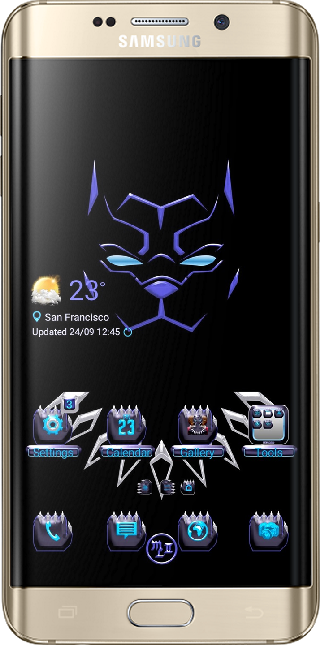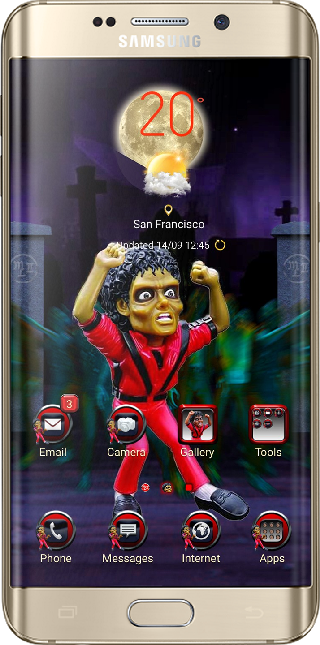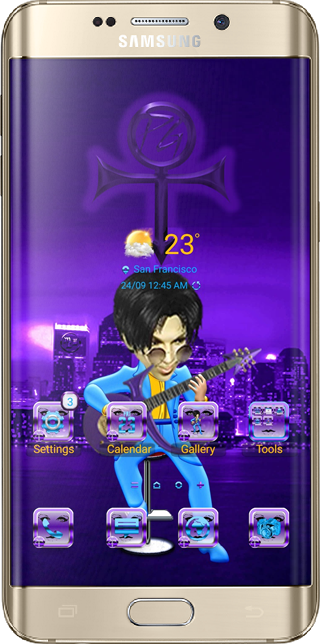frequently asked questions
Q: The lock screen animation on my S9/S9+ stopped working. How can I fix it?
A: There is currently a bug with devices running Android Oreo that causes the home screen wallpaper to apply to both the home and lock screens simultaneously. This will make the lock screen animation appear to be broken, as the lock screen will have the home screen static wallpaper rather than the normal animated one. To fix this, follow the steps below.
1) Go to Settings - Wallpapers and Themes.
2) Select the Themes tab at the bottom.
3) Select "View All" at the top left, choose the theme named "Default", and then "Apply".
4) Once Default is applied, return to the View All section of the Theme Store.
5) Select the theme you were previously using, and press "Apply".
6) The issue should now be resolved.
The cause of this issue is from doing a free trial of another theme, and then letting that trial expire or choosing the "Stop Trial" option. When either of these happens, the home screen wallpaper for your previous theme will show on both the home and lock screens.
Q: I just updated to Pie and my theme isn't working right. What happened?
A: When you first update your phone, first allow 10 - 15 minutes for the phone to finish fully updating. Once the process is complete, go to Settings - Themes, select the theme named "Default", and then press Apply. Once the Default theme is applied, we recommend restarting your device, then going back to Settings - Themes, select the theme you were previously trying to use, grab any available updates for it, and then press Apply one more time.
Q: I just updated to Pie and my theme isn't animated anymore.
A: If you are seeing a static image instead of an animated one on the lock screen, it could be due to Developer Options being set to On. After updating to Pie, go to Settings - Developer options, set the top slider to Off, and then check your lock screen.
If it still isn't live, try the steps below:
1) Apply the theme you are trying to use
2) Go to Settings - Wallpapers and Themes
3) Select the Wallpaper tab, select any of the system default wallpapers that are at the top, select Lock Screen, and Set as Wallpaper
4) Go back to Settings - Wallpapers and Themes, click on the Themes tab, select the theme you want to use, and press Re-apply
5) Check the lock screen
Q: Help! I only see a black screen on my lock screen. Why isn't it animated?
A: From time to time themes do not apply properly, and this is one of the effects. To fix this, go to Settings - Themes, select the theme named "Default", and then press Apply. Once the Default theme is applied, go back to Settings - Themes, select the theme you were previously trying to use, and then press Apply one more time. The issue should now be resolved. If not, please message us on Facebook with a screenshot of your lock screen so that we can help you troubleshoot: www.facebook.com/MLIIproductions.
Q: Why can't I see any Paid Themes on my phone? I only see free.
A: We currently offer paid themes in 59 countries. Samsung is adding more countries over time, so if you don't see our themes yet then they may be added in the future.
Q: Why am I seeing the theme name and your Facebook page on my lock screen?
A: While this screen should only show when the theme is first being applied, some users have had it show on the lock screen as well. To fix this issue, please try the following:
1) Go to Settings - Themes
2) Select "Default" - Apply
3) Go back to Settings - Themes, select the Theme that is not working properly, press Delete. Once it's fully deleted, restart your device.
4) Go to the Theme Store - More - Purchased, then re-download and re-apply the theme.
5) Check your lock screen.
If it still doesn't show the live screen, please see our question below, "Why isn't my lock screen live / customized?" or send us a message on Facebook for support: www.facebook.com/MLIIproductions.
Q: How can I re-download a theme that I have already purchased without paying again?
A: First make sure that you are signed in under the same Samsung account that you purchased the theme under, and then follow these steps:
1) Open the Theme Store
2) On the top right , click on More -> Purchased
3) You will see a list of all previously purchased themes - please find the one that you are attempting to download or update and it will be accessible.
Q: What do I do if I cannot download the theme or I am receiving a purchasing or transaction error?
A: The Theme Store and all purchase transactions are handled by Samsung Billing. You will need to reach out to Samsung directly for assistance with these errors. The Samsung Content and Services Support team can be reached 24 hours a day, 7 days a week at: 1 (866) 647-9190 (U.S.), or 08009951079 (U.K.). Other countries can put in a support ticket here: https://help.content.samsung.com/csweb/main/main.do.
Q: Why isn't my messaging app customized?
A: Samsung themes only work with the default Samsung messaging app. Go to Settings - Applications - Default Applications, and make sure the default �Messages� app is selected as your Messaging app. If you switch to the default app and you�re still not getting the customized look, go into the messaging settings and manually change the background and bubbles of the Samsung messaging app.
Q: Why isn't my keyboard customized
A: Samsung themes only work with the default Samsung Keyboard. If you are not getting the customized look, please go to Settings - Language and Input - Default keyboard. Make sure that "Samsung keyboard" is selected.
In addition to having Samsung Keyboard as default, the setting "High contrast keyboards" must be disabled. If your keyboard is a mixture of black, orange and yellow, then you will need to disable this setting. This can be done following the instructions below.
Go to Settings -> Language and input
Press where it says Samsung keyboard
Scroll down, and tick off "High contrast keyboards"
Check your keyboard
Q: I have no custom icons, or the screens don't look like they do in the preview images!
A: For full compatibility with themes, please make sure that you are using the TouchWiz launcher. You can check what launcher you are using by going to Settings - Applications - Default applications. Make sure that "Home screen" is set to "TouchWiz home".
Q: How can I fix the "Show Button Shapes" error when trying to purchase a theme?
A: You will need to go to Settings - Accessibility - Vision - Show button shapes. Disable that setting, Show Button Shapes, and the issue will be resolved.
Q: Why isn't my lock screen live / customized?
A: The Good Lock app has a customized lock screen of its own, and is not fully compatible with themes. If you are using this app then you will need to remove it to have a live lock screen.
There are also some settings under Developer options that will affect live lock screens if changed. If your lock screen is not live, please go to Settings - Developer options and make sure that the very top slider is set to Off.
Q: Why can't I hear the custom sounds from my Premium theme?
A: Please go to Settings - Sounds and vibration. Make sure that Ringtone is set to �Current theme�s default�. Then click on Notification Sound, and ensure that Default Notification Sound is set to �Current theme�s default�. Go back to Sounds and vibration, scroll down, and verify that Touch Sounds, dialing keypad tone, keyboard sound are all switched to On. Finally, go to Volume and make sure that �System� is not muted.
Q: Why isn't my notification sound changing with your Premium Live theme?
A: If the the Default notification sound in Settings is set to Silent, then the theme will not apply the customized notification sound when the theme is applied. You can check this by going to Settings - Sounds and vibration - Notification sound. Make sure that "Default notification sound" is set to something other than "Silent", and then re-apply the theme.
Q: Will your live lock screens decrease the battery life of my device?
A: We test all themes before release to ensure that there are no issues, and one of these tests includes a battery life check. Our live themes will not drain any more battery than a regular theme under normal circumstances, and we observe a less than 2% per hour battery drain when the phone is idle.
Q: I bought a theme but don't like it! Can I get a refund?
A: Since Samsung manages all payment processing, you will need to contact them to request a refund. You may reach out to them for assistance 24 hours a day, 7 days a week at: 1 (866) 647-9190.
Please keep in mind that you can trial any theme prior to purchasing. This allows you to use a full-featured version of the theme for 5 minutes to see if it is a good fit.
Q: What if I have another question?
A: Feel free to reach out to us on Facebook at any time - just send us a message and we're happy to help you! Our Facebook page is www.facebook.com/MLIIproductions.
Our Top Theme Apps
Number of visitors to this page so far: